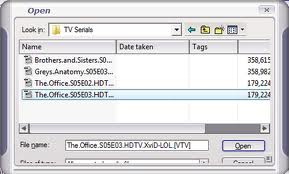AOA AUDIOEXTRACTOR REVIEW : EXTRACT AUDIO FROM VIDEO FILES
A few days ago I found myself faced with a problem and that is to extract only audio from a series of videos shot with my JVC camcorder. It had been decided to take a rock band in black and white format. Eventually I found myself back to the PC 4 video clips with the extension .MOD (JVC extension is assigned to video files into black and white format).
I immediately thought of using Nero Vision Express to extract audio files, since I had already done for file type AVI (Audio Video Interleave) or other types such as MP4. There were problems and so I found myself an audio file full of background noise and virtually ruined. Then I tried using Windows Movie Maker but did not recognize this type of extension (.MOD).
I immediately thought of using Nero Vision Express to extract audio files, since I had already done for file type AVI (Audio Video Interleave) or other types such as MP4. There were problems and so I found myself an audio file full of background noise and virtually ruined. Then I tried using Windows Movie Maker but did not recognize this type of extension (.MOD).
I then decided to use the program to extract audio tracks from video of all types, including FLV (Flash Video) called MediaCoder, but the result was that it had no conversions. So I have found AOA AUDIOEXTRACTOR : freeware software to extract audio from video files of all types. Today i write a short review about this tool.
With AOA AUDIOEXTRACTOR is able to pull in a few seconds audio from 4 video clips with no problems.
Outstanding features :
- Quick and easy installation.
- It supports many file types : AVI, MPEG, MPG, FLV, DAT, WMV, MOV, MP4, 3GP.
- Convert to MP3, WAV, AC3 in seconds.
- Using various methods of compression.
- Choosing the frequency of the audio to be created.
- Support conversion in batch mode.
- Possibility to save only parts of the audio video files.